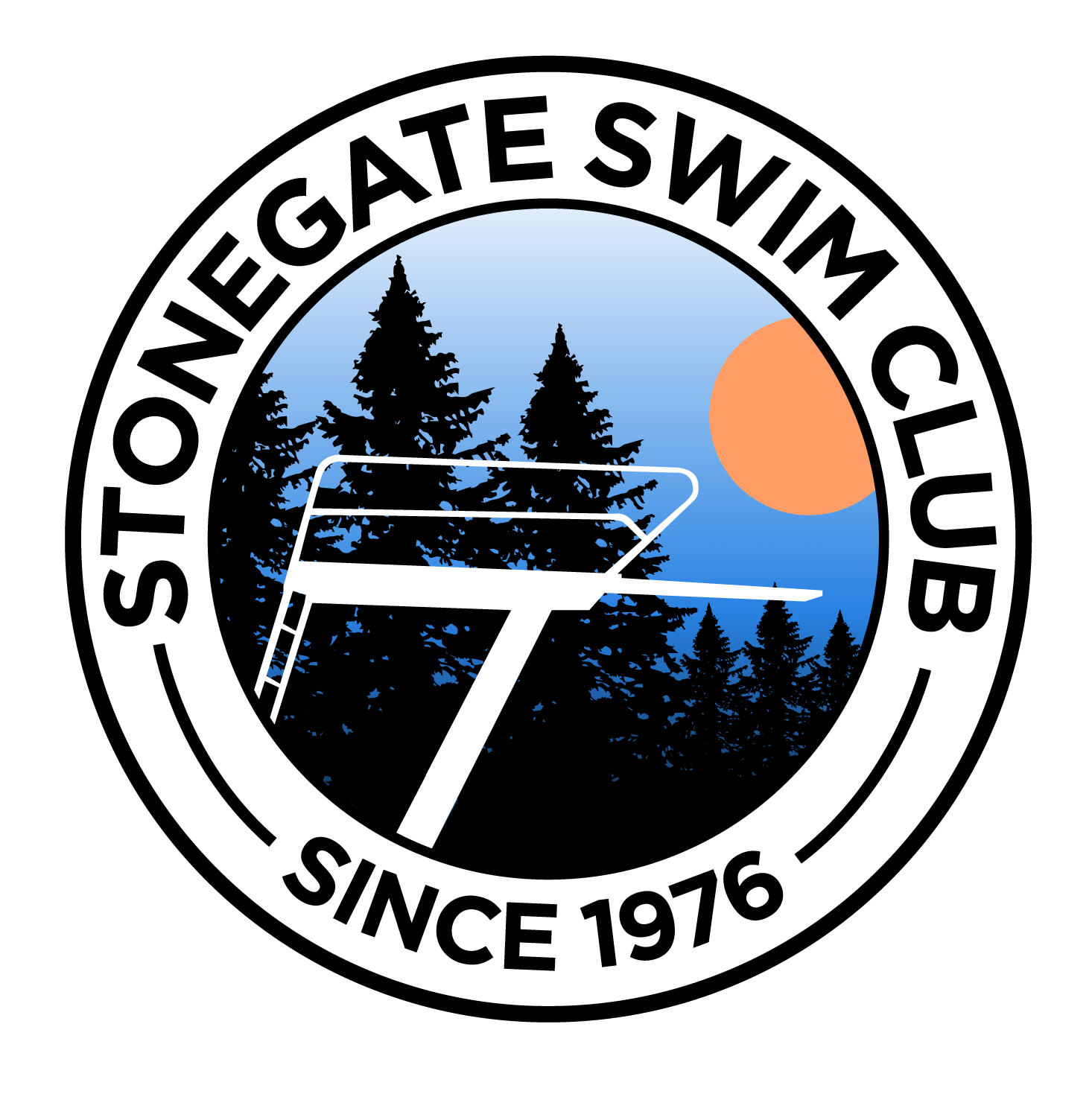For Summer 2025
The pool opens on Saturday, May 24th at 11:00 am!
Memorial Day Weekend - June 13 and August 26 - August 30 (MCPS in session)
Memorial Day (May 26) hours are 11 AM - 8 PM
Monday - Thursday 4:00 PM - 8:00 PM
Friday 4:00 PM - 9:00 PM
Saturday 11:00 AM - 9:00 PM
Sunday 11:00 AM - 8:00 PM
June 13
Friday 1:30 PM - 9:00 PM
June 14 - August 30th
Saturday & Sunday 11:00 AM - 9:00 PM
Monday - Friday 11:00 AM - 9:00 PM in July and 12:00 - 9:00PM in August
Independence Day, July 4 & Labor Day, September 1
11:00 AM - 5:00 PM
Other Closures
The pool will close early (at 4:30 pm) on some Wednesday for home swim meets (June 18, July 9 and July 16). The pool may open late on some Saturdays (June 7, June 21, and Jun 28) typically around 12. The pool may open late on Sunday, July 6 for the Division A Relay carnival. The Pool will also close early on July 19th for the swim team banquet. Also, each typical Friday night the swim team also hosts a potluck dinner in the pavilion, but the pool is still open to all.
Safety Reminders
Floaties - Children with floaties on their arms and who are unable to swim on their own must be within arm’s reach of their accompanying adult at all times.
High Dive - In addition to the height requirement (42 inches), to use the high dive children must be able to pass a swim test, consisting of one unaided lap across the pool and the ability to tread water for one minute. Tests may be given at the discretion of the guard if they are concerned a child is not independently water safe.
Other information
Member Photos are required!
In order to ensure appropriate member check-in by pool staff, you must have pictures of each family member included in the system. In advance of this summer season, we are asking each member to please check your account to ensure photos are uploaded onto your profile page. We have included directions below to help you with the process:
Directions for adding photos to your membership profile
1. Make sure you have a picture of each family member already saved as a .jpg, .gif, or .png saved somewhere on your computer.
2. Sign into your account here: https://www.esoftplanner.com/v3/planner/login.php?access=0dG81LSVxNmo65bGwmWIr56Gpw==
3. On the top toolbar, click on My Account >> My Profile
4. Scroll down and check if there is a picture next to each member. If there is not, you must add a picture for each member in order for correct check-in by the pool staff.
5. Click on “Choose File” under the spot for a photo for the family member.
6. Browse your folders for the photo, select it and click “Open”
7. You will then be brought back to the “My Profile Page” on your membership page
8. Scroll down to the bottom of the page and click “Update”
9. The picture is now added to the system.
10. Follow these steps for each member until each member has a picture.
11. You may also upload one picture of your entire family under the Family Picture option.
If you have any questions, please contact stonegatemembership@gmail.com. Thank you